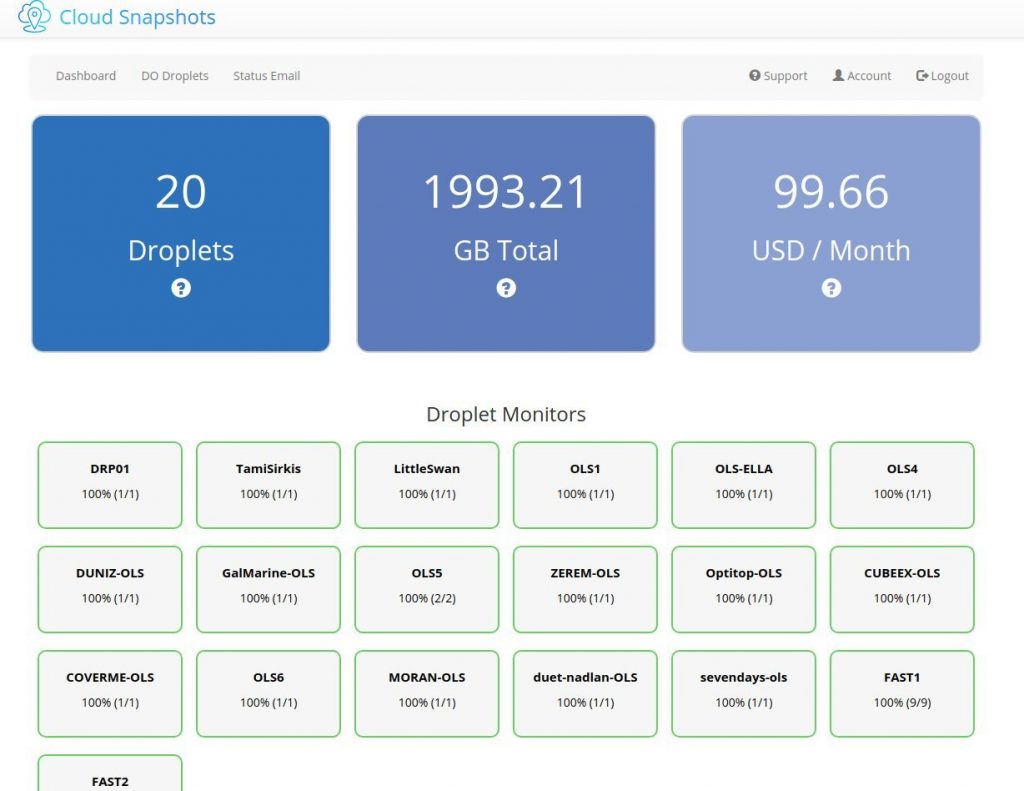Cloud Snapshots - User Guide
Table of Contents
Cloud Snapshots registration - Step by step
Cloud Snapshots is super easy to setup, just follow these 3 easy steps:
1
Click Register and fill in the form. We will send you a confirmation email – click the link and you are done!
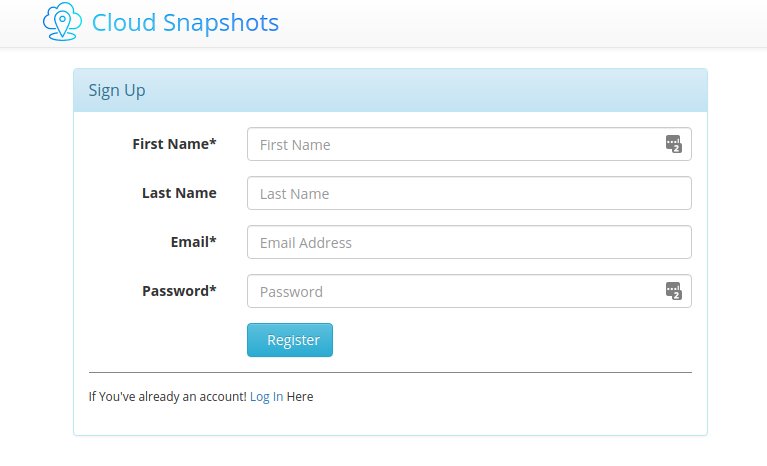
2
Login to your account, click the yellow PayPal Subscribe button and fill set up your subscription via PayPal.
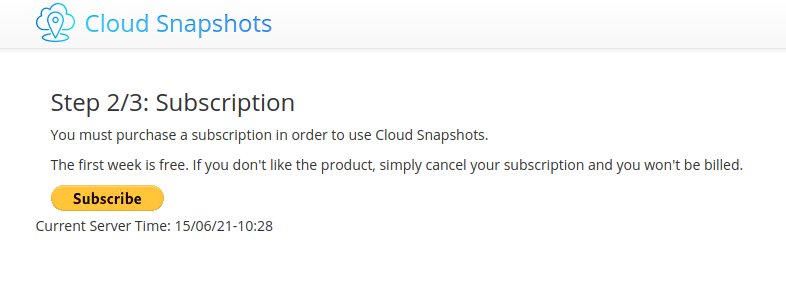
3
Final Step – Authorize Cloud Snapshots to access your DigitalOcean account.
That’s it!
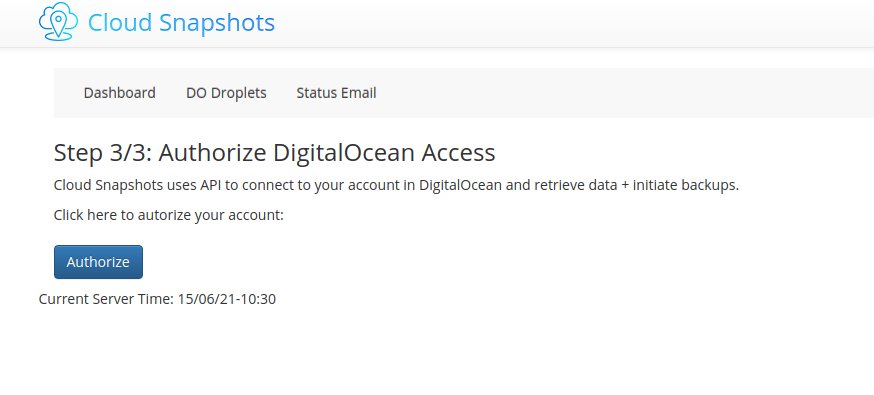
Cloud Snapshots Usage : Droplets List
When you are logged into your account, click “DO Droplets” on the menu.
Click the “Refresh Droplets Data from DigitalOcean” button:

The refresh button disappears and you are shown a list of your account droplets:
Note: this may take some time if you have many droplets.
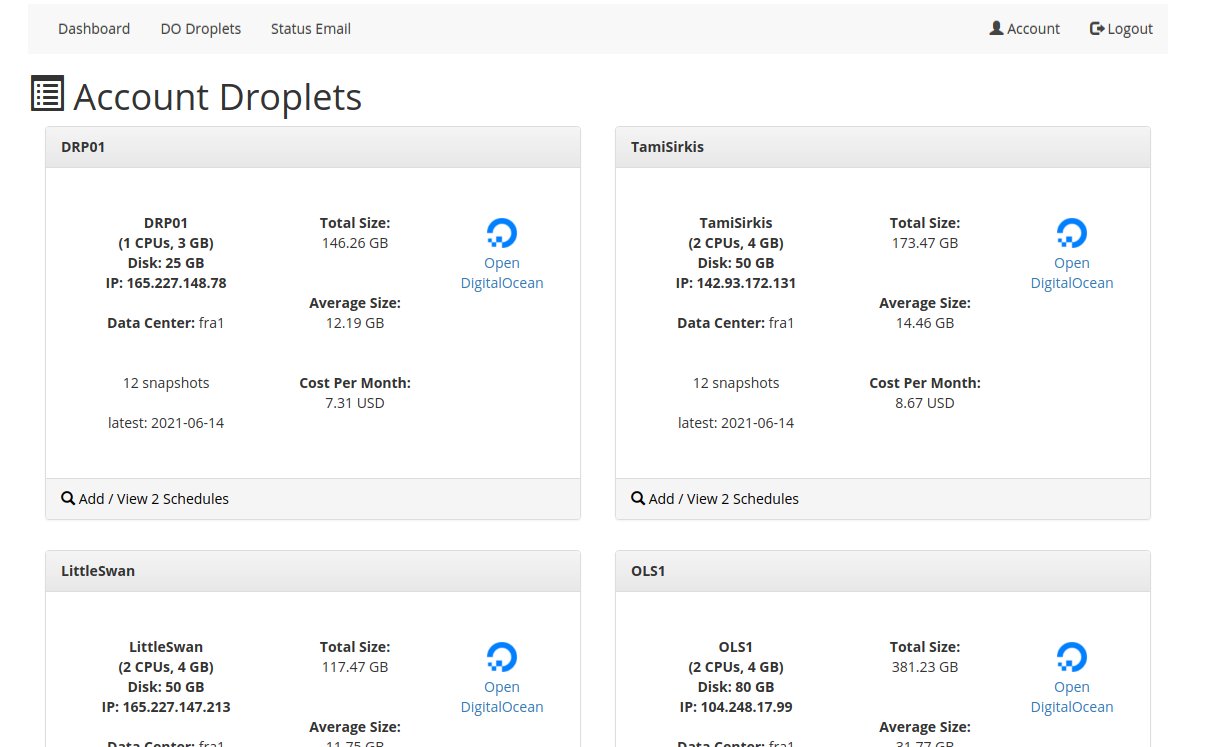
Cloud Snapshots Usage : Droplet Card
Each droplet card holds useful information:
A. Droplet Name
B. CPUs, Memory, Disk size, Public IPv4
C. Data Center
D. How many snapshots currently exist + when was the latest snapshot taken.
E. Total size of snapshots for this droplet.
F: Average size of each snapshot
G. Total Cost for all snapshots per month, based on $0.05 per GB.
H. Link to manage this droplet on DO.
I. How many Schedules you have set up + link to add/edit them

Cloud Snapshots Usage : Droplet Schedules Page
This page displays the droplet schedules + the active Backup Data Center for the droplet:
A. Droplet Name
B. Active backup data center
C. set target data center link
D. List of schedules for this droplet.
E. Add new schedule button
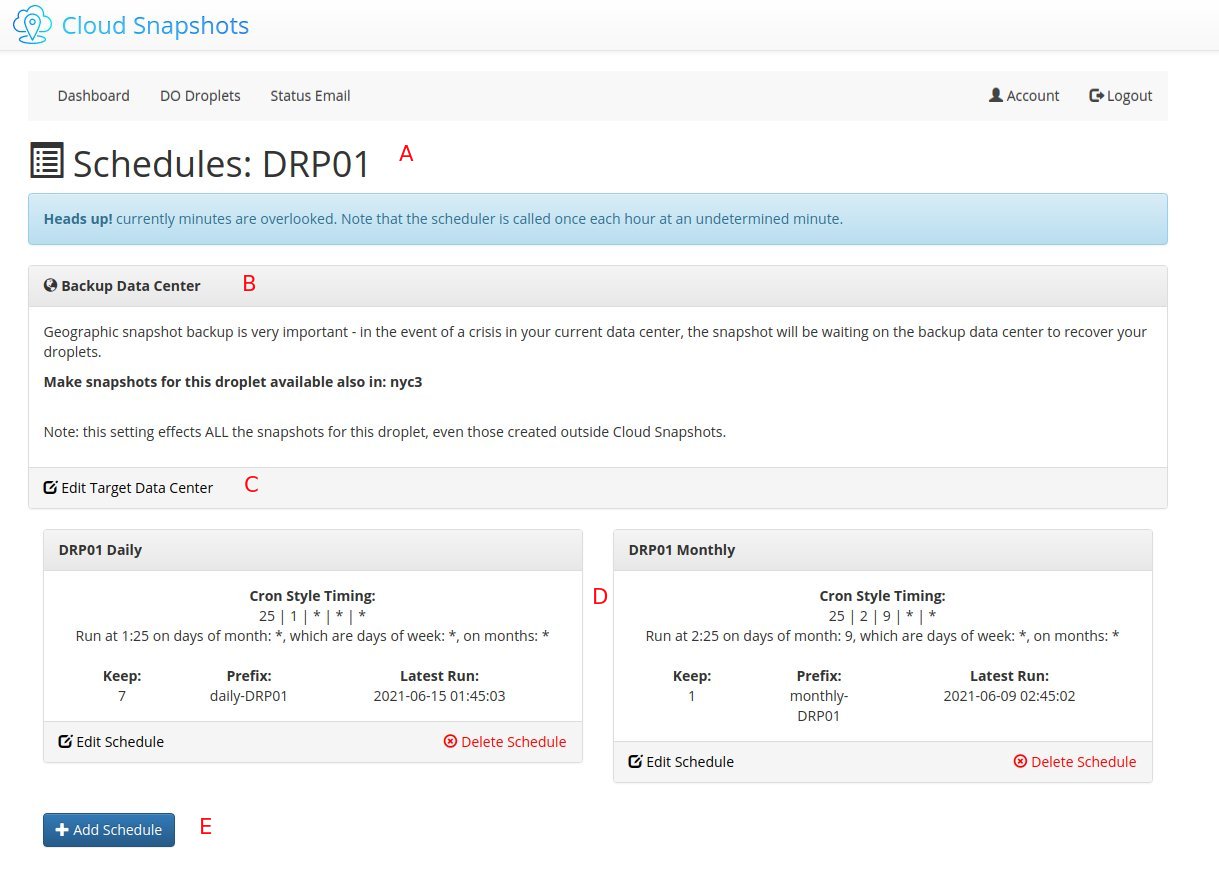
Cloud Snapshots Usage : Droplet Schedules - Backup Data Center
A droplet “lives” in its data center. You chose this when creating the droplet.
Each time a snapshot is taken, it is automatically stored on the same data center.
In case of crisis you want your snapshots to be available in a second geographic data center!
Cloud Snapshots will automatically make your snapshots available in the second data center – you can select target data center per droplet!
note: the list of available data centers is dynamic and controlled by DO.
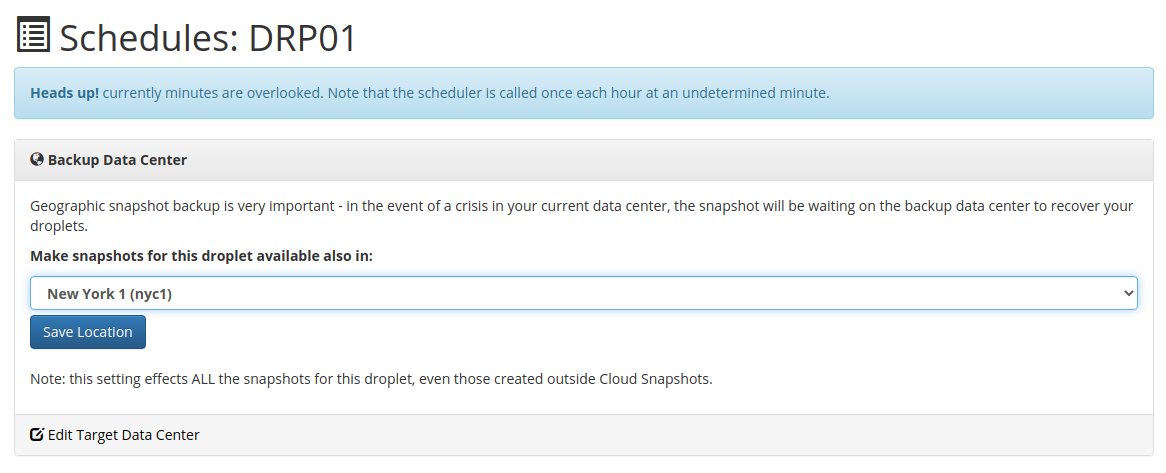
Cloud Snapshots Usage : Droplet Schedules - CRON setup
Schedules are using the CRON notation. This gives great flexibility in getting the schedule you want.
The fields are:
- Minutes (0-59)
- Hours (0-23)
- Days of month (1-31)
- Months (1-12)
- Days of week (0-6)
Here are a few examples:
Daily at 02:30 (2:30AM):
30 2 * * *
Weekly on Sunday at 01:00:
0 1 * * 0
Monthly on the 4th at 10:00:
0 10 4 * *
Yearly on JAN 1st at 07:00:
0 7 1 1 *
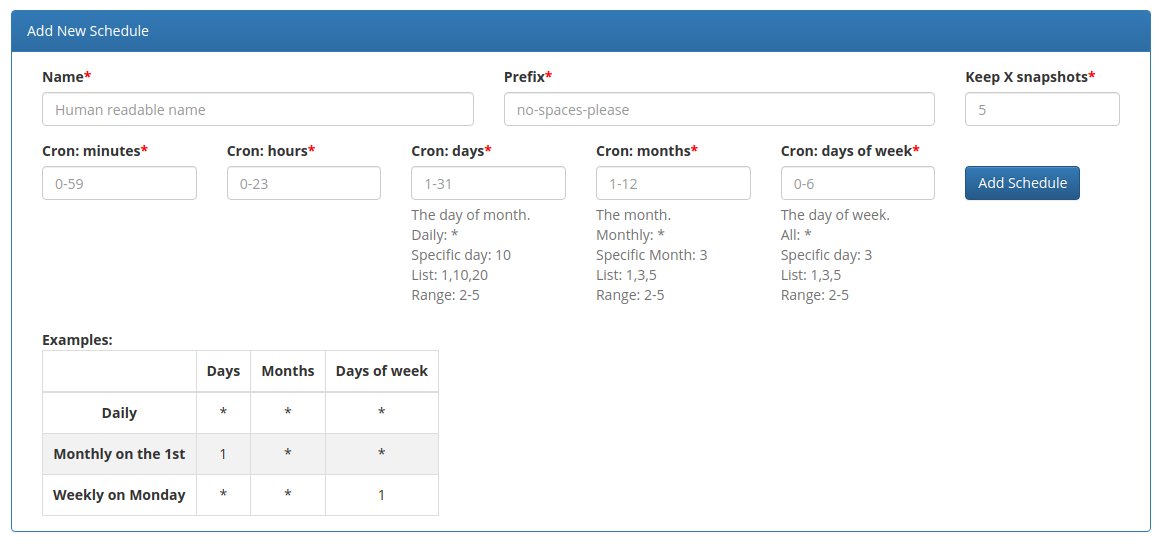
Cloud Snapshots Usage : Status Email
The status email allows you to receive an email according to your defined schedule.
This email will let you understand in one glance if your backup plan is working for you.
+ You can define the target e-mail.
+ The schedule is set in CRON:
- Minutes (0-59)
- Hours (0-23)
- Days of month (1-31)
- Months (1-12)
- Days of week (0-6)
Here are a few examples:
Daily at 02:30 (2:30AM):
30 2 * * *
Weekly on Sunday at 01:00:
0 1 * * 0
We recommend starting with “Daily” and when you feel everything is running smoothly, move to “Weekly” (if you want).
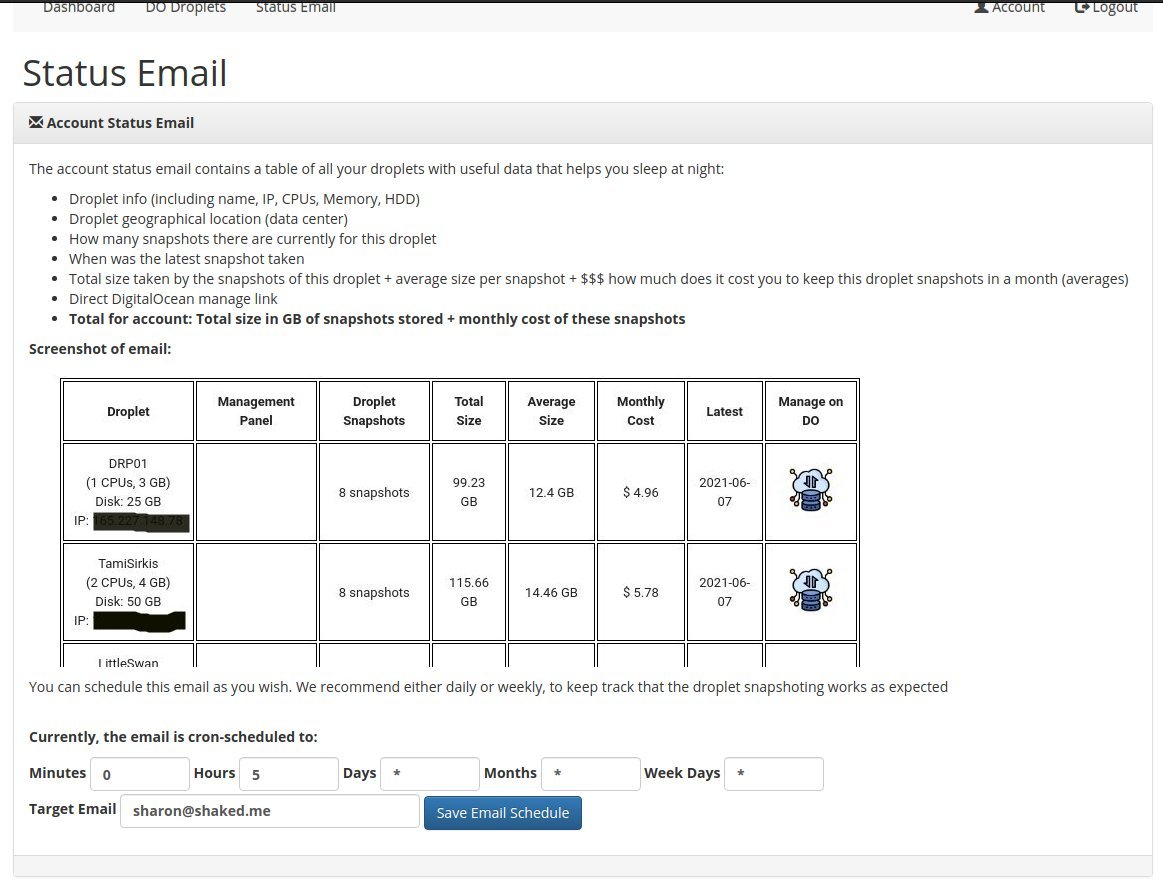
Cloud Snapshots Usage : Website Monitoring
Website monitoring is a tool that allows you to make sure all your websites are running and working as planned.
The monitor works on a schedule, testing your website every X minutes.
Monitors are added per Droplet – to create order and allow you to reset your DO Droplet if the monitor is down.
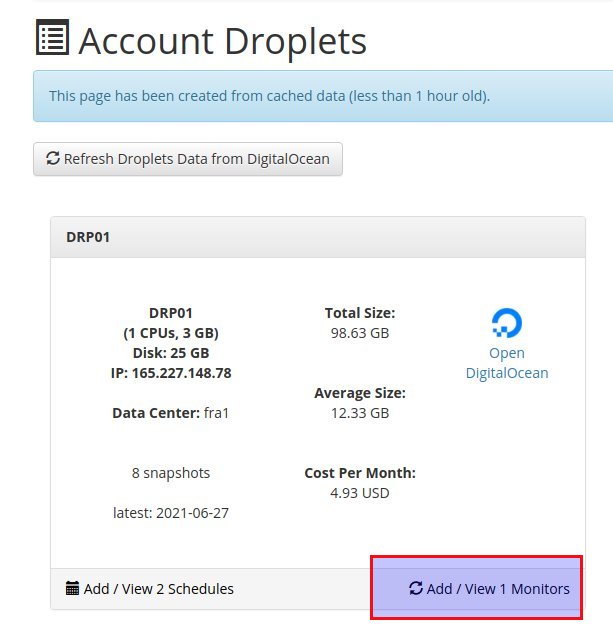
We have 2 types of monitors:
- Simple- try the URL and send notification email if any error occured (didn’t get return code 200).
- Seek String- try the URL. Send a notification email if site didn’t load OR seek text was not found on page. This is useful for detecting issues that do return HTTP200, like “unable to connect to db” or any other unexpected issue.
SSL certificate expiry checks
In addition to monitoring, each secure URL (https) is auto tested for certificate expiry.
Once a week a notification will be sent to all monitors that have URLs with certificates expiring in 20 days.
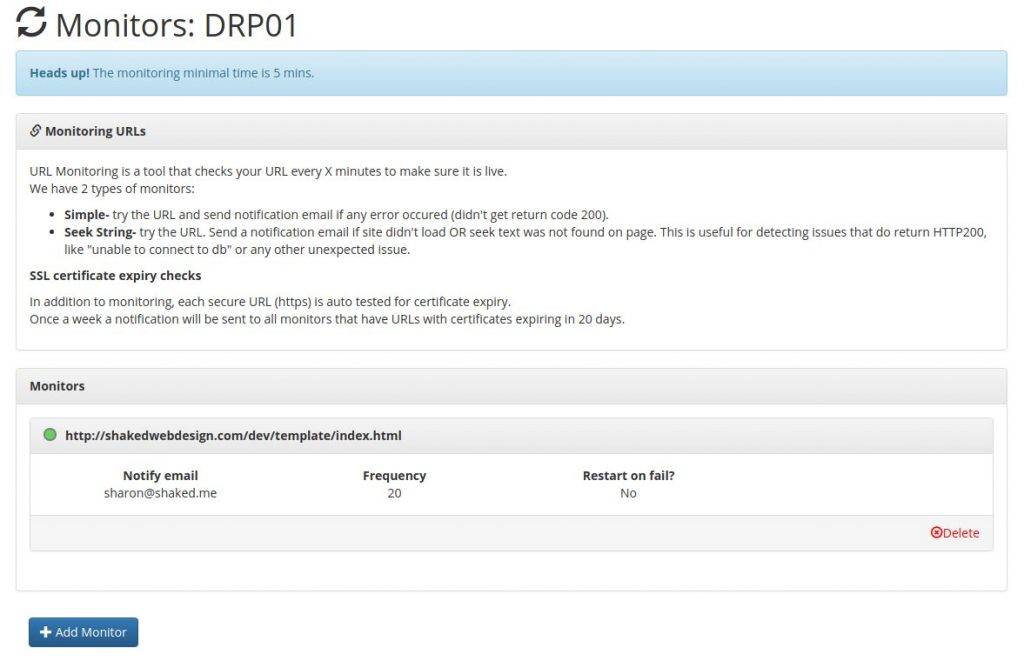
After adding monitoring URLs to droplets, The status page will reflect the lastest status of each droplet:
- Green = All monitored URLs are working.
- Orange = At least 1 monitored URL is down.
- Red = ALL monitored URLs are down.